Windows Desktop Application Monitoring
Monitor your stand-alone Windows desktop applications developed in the .NET platform with the Site24x7 APM Insight .NET agent. Gain visibility into your console applications as well as the performance of your method calls. You can also monitor your entire Microsoft Application stack.
How it works
In general, the APM Insight .NET agent monitors .NET applications hosted in IIS Servers. By default, contextual information is instrumented and reported for HTTP requests from these applications' web transactions.
Since Windows desktop and console applications don't communicate via HTTP requests, their default methods are monitored with the help of custom instrumentation to track their application performance.
With the help of Custom Instrumentation Manager, you can monitor exceptions, database calls, web service calls, and third-party packages like loggers, caching, and NoSQL calls. To view the performance of each individual transaction, use Custom Instrumentation Manager to add additional methods from application-dependent dynamic-link library (DLL) files.
Configuration instructions
- Log in to your Site24x7 account, then go to APM > Download .NET Agent. For details, refer these installation instructions.
- After installing the agent, select the Enable windows desktop application monitoring checkbox in the Edit configurations dialogue box, then click Save.
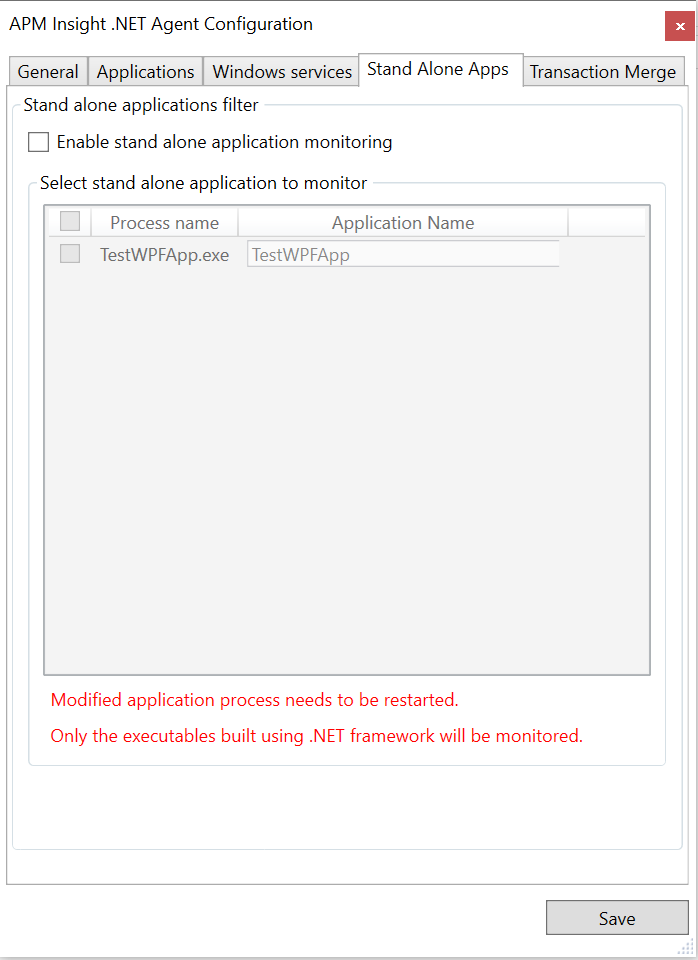
- Select the standalone applications to be monitored.
- Provide an unique name for each application selected in the text box under the column Application Name.
- Click Save.
- Restart the standalone applications that needs to be monitored.
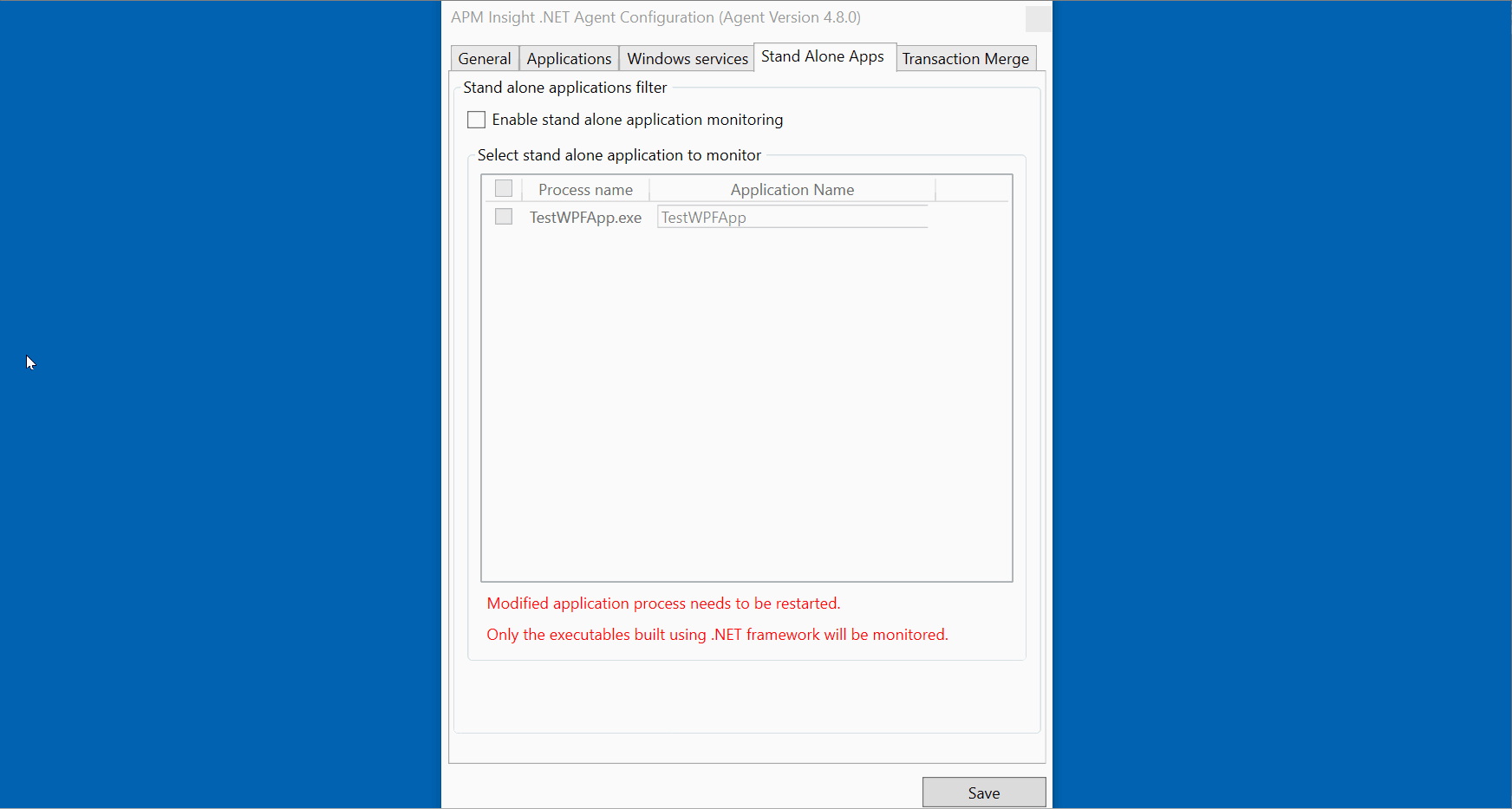
- To get deeper performance metrics, add the dependent DLLs of the standalone apps in the Custom Instrumentation manager and select the primary methods that are frequently called.
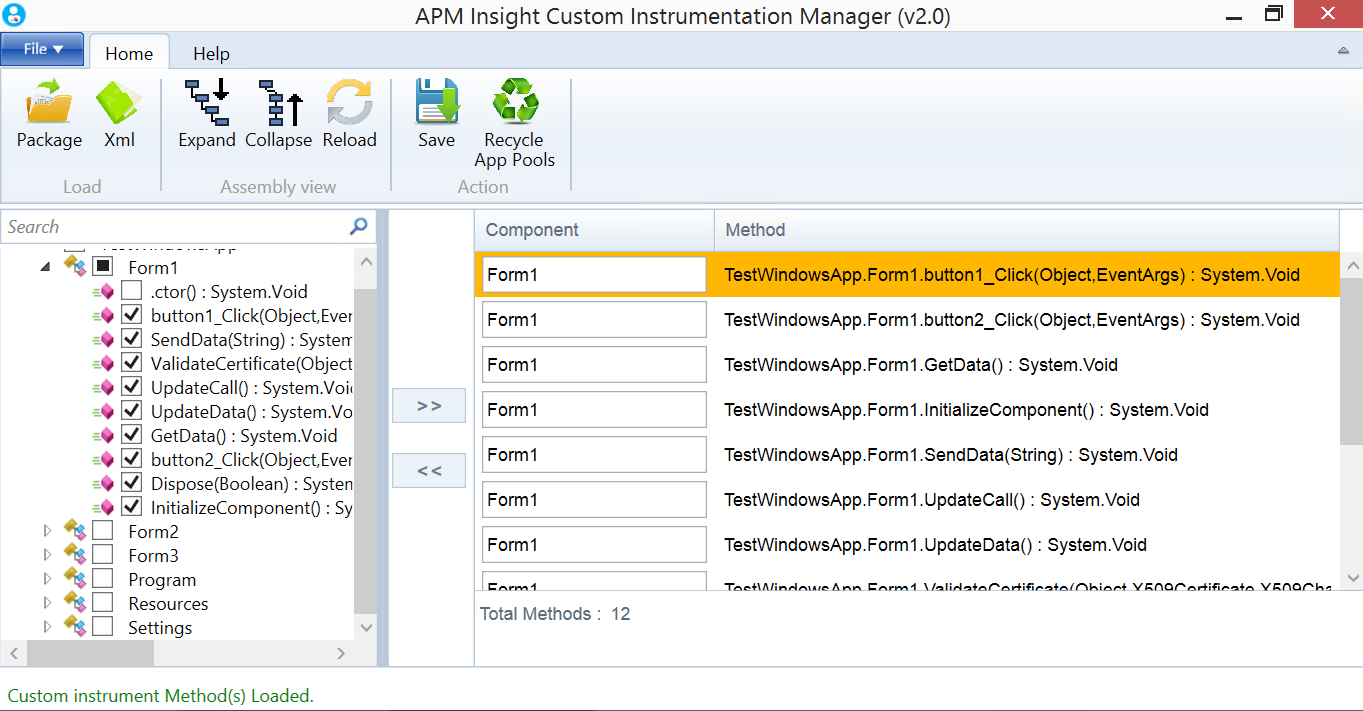
- Restart the application.
Output
Follow this path to view the output of monitored methods:
- APM Insight > .NET application > Web transactions > Traces > Recent traces > Trace details.
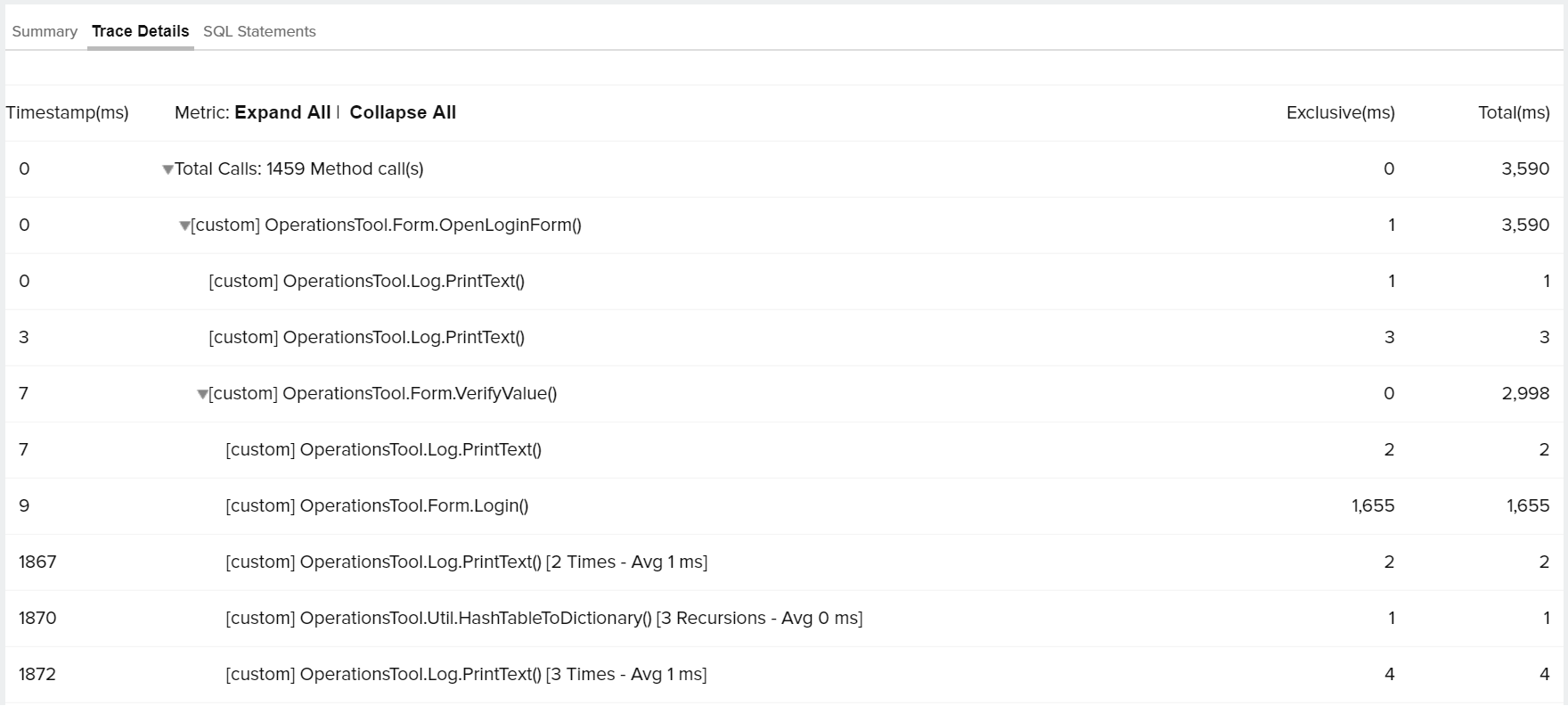
-
On this page
- How it works
- Configuration instructions
- Output
