License Usage Summary for Business Units (BU)
Portal admins can have a comprehensive overview of the license consumption of all their business units using the License Usage Summary. This feature delivers detailed insights into consumption, enabling efficient tracking and management of licenses. Admins can easily monitor how licenses are being used and make informed decisions to optimize resource allocation for their clients. Whether reviewing current plan details or exploring ways to maximize efficiency, the License Usage Summary page consolidates all this critical information in one convenient location. This report can be shared via email or as a zip file (CSV) using the Share This option available in the web client.
How to access License Usage Summary
Follow the steps below to see your License Usage Summary:
- Log in to Site24x7.
- Navigate to Admin > License Usage Summary.
License Usage Summary for BU admins
The License Usage Summary can only be accessed by users with BU admin access.
- License Components: Explore the usage of each license component on this page. Visualize data with doughnut charts, which are segmented by individual units. Switch to the Business Units tab to access detailed unit-level usage.
NoteOnce the unit exhausts their basic monitor license, any new basic monitor will consume the available host monitor license. Similarly, if the host monitor license is also exhausted, the monitor uses an advanced monitor license.
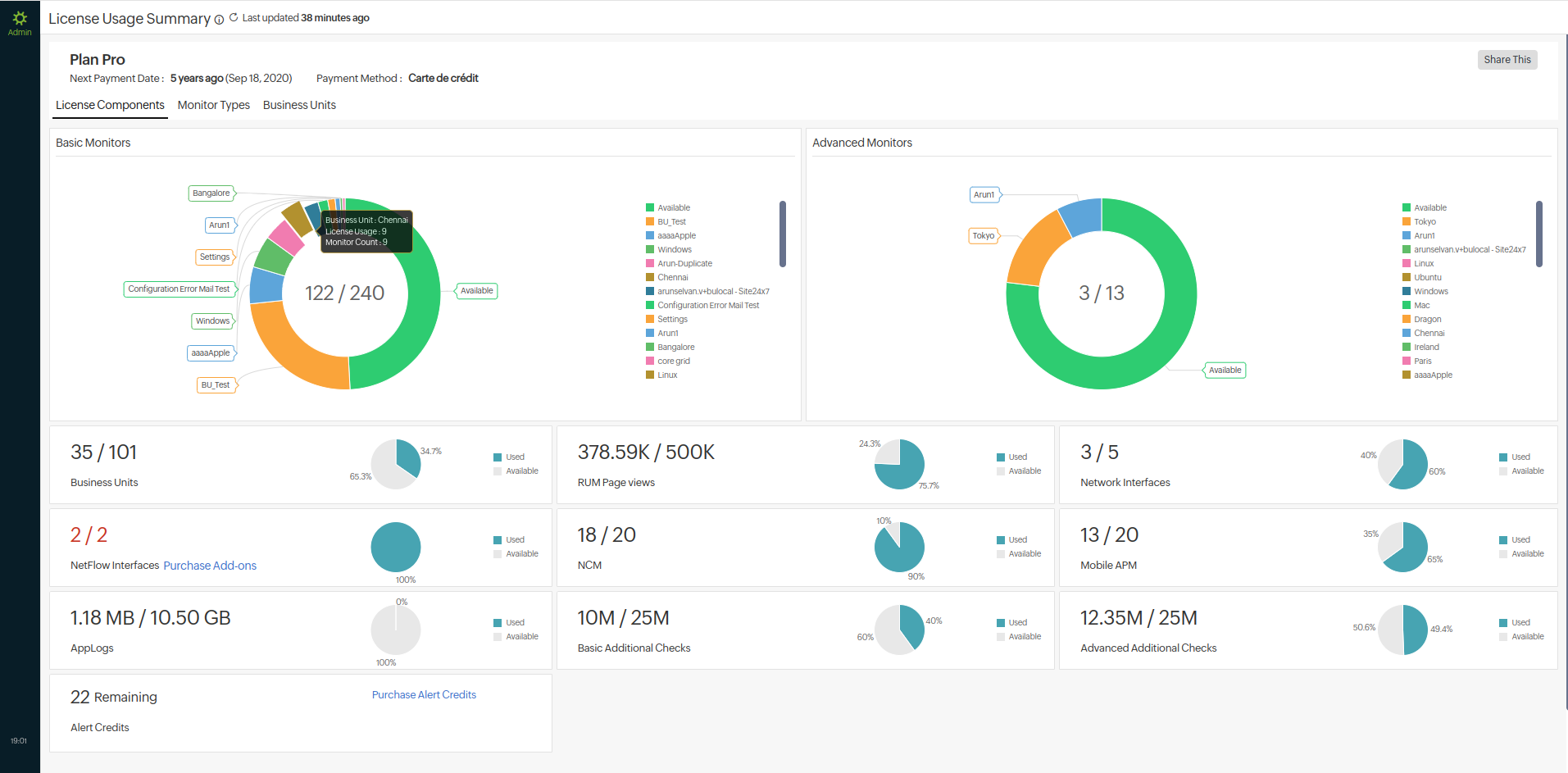
- Monitor Type: View the various types of monitors used by different units, along with their respective counts of licensing component consumption. Click the listed units to navigate to their accounts. To filter the view:
- Click the
 icon.
icon. - In the drop-down, filter the details based on units, Monitor Type, or Components.
- Click Apply.
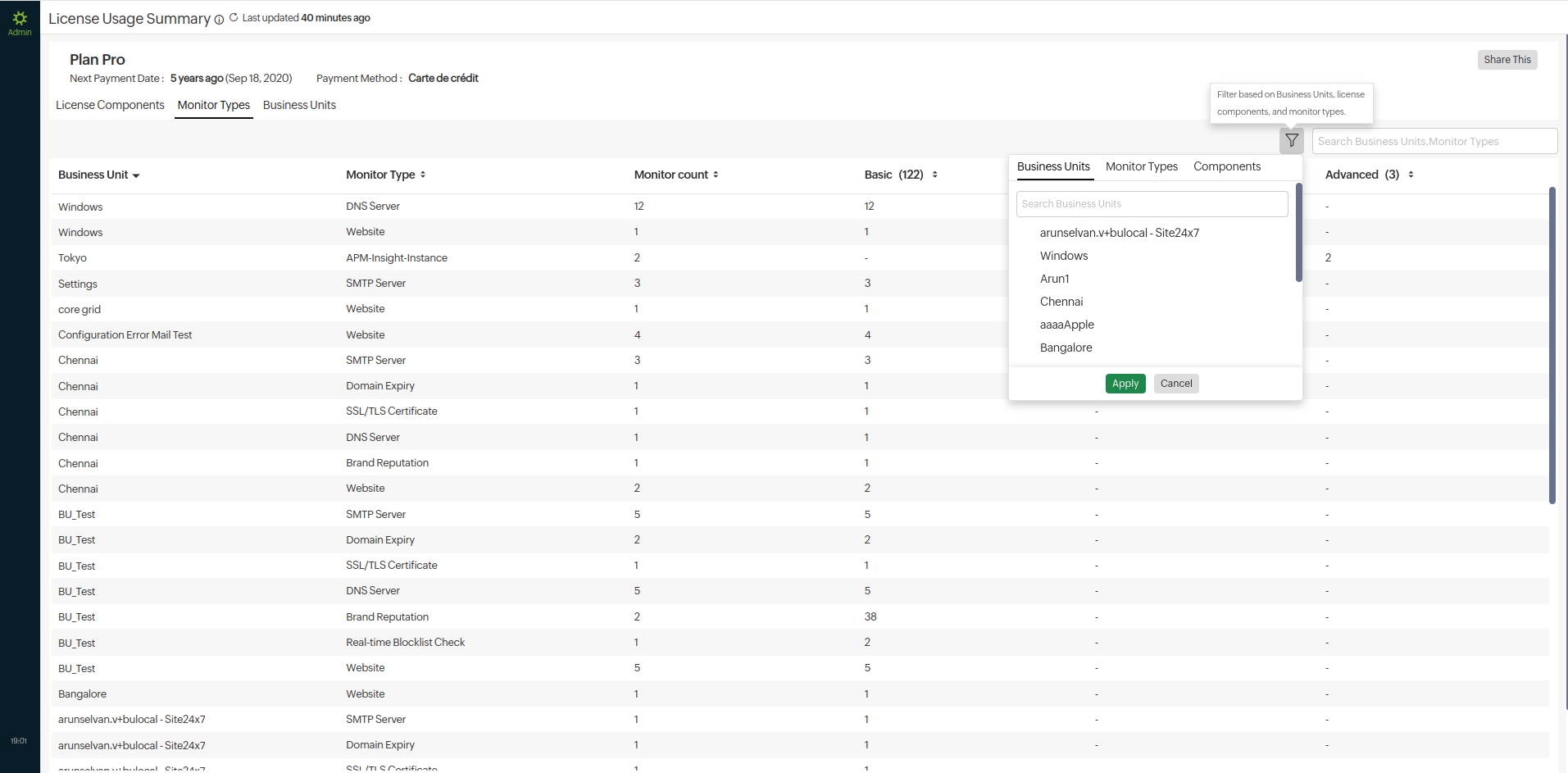
- Click the
- Business Units: View license component usage across all units. Drill down the details of a specific unit by searching for them through the search tab. Click the appropriate unit's entry to navigate to their accounts.
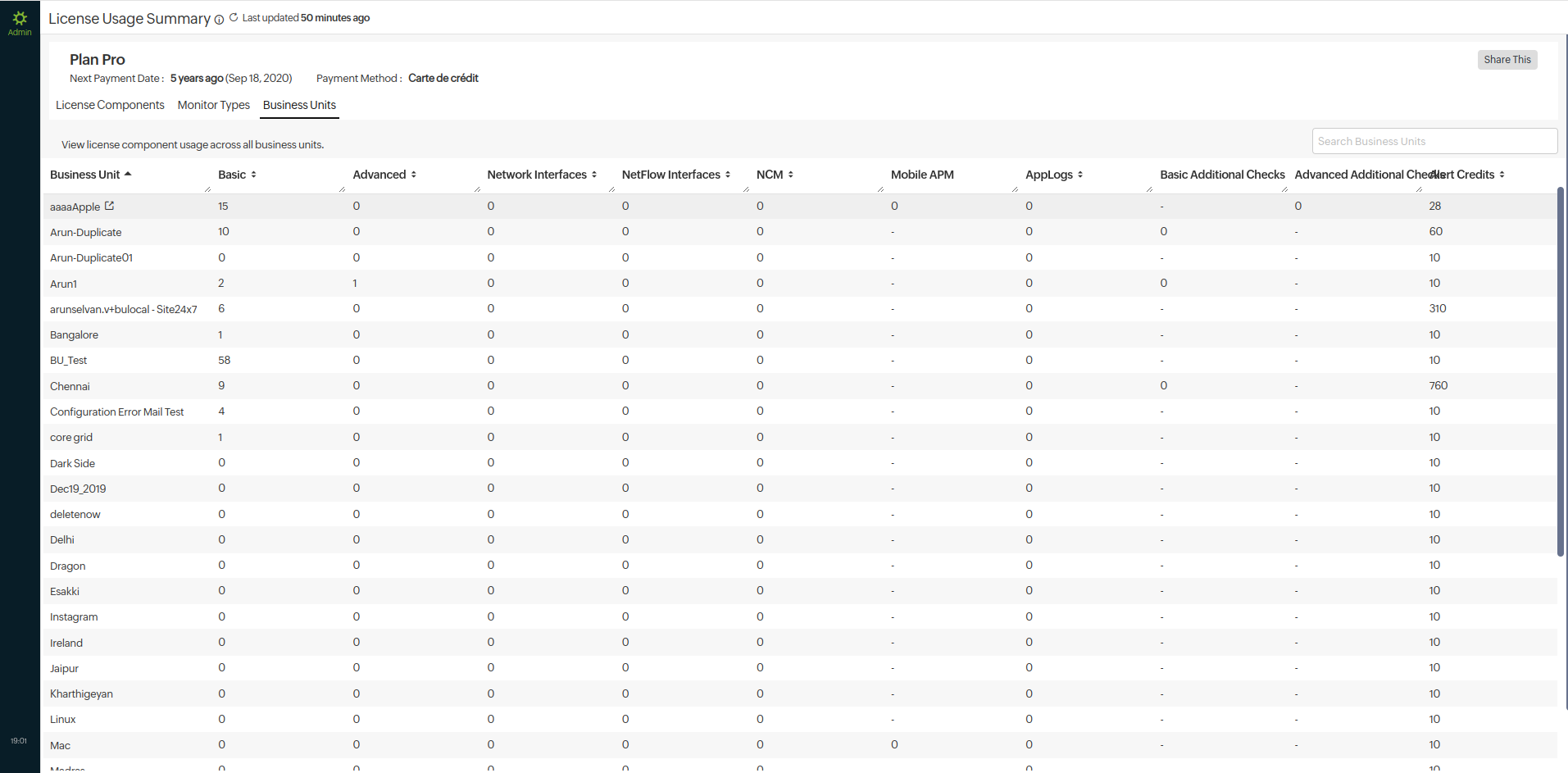
License Usage Summary for BUs
BUs have the following tabs based on their license usage:
- License Components: View the license consumption for each monitor type using the doughnut view for both basic and advanced monitors. The legend is scrollable, and you can view various monitors. You can view the consumption and availability of various license components and new components that are recommended.
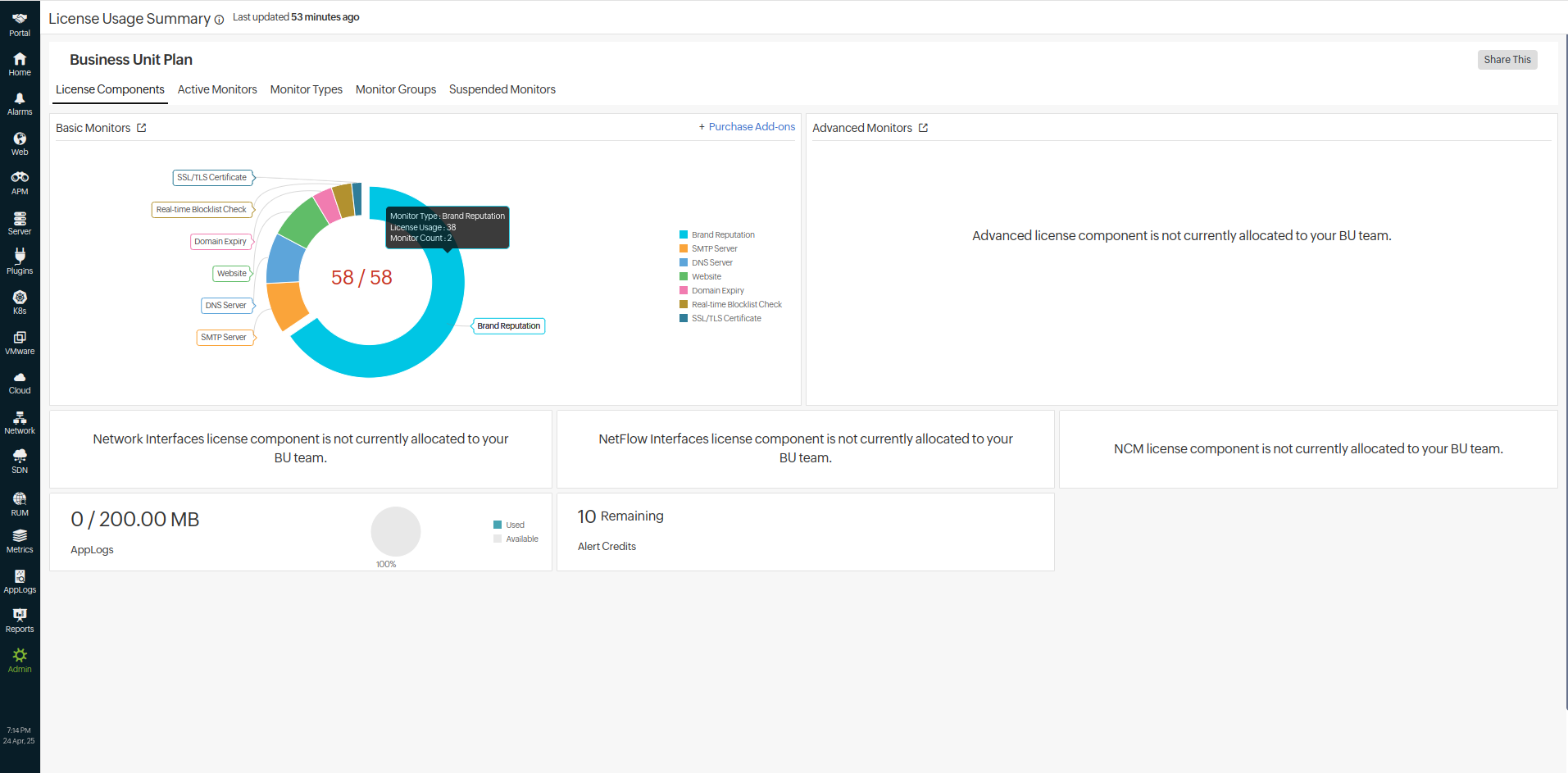
- Active Monitors: View the list of active monitors, along with their names, types, and license consumption details. You can filter the details based on component, monitor group, or monitor type.
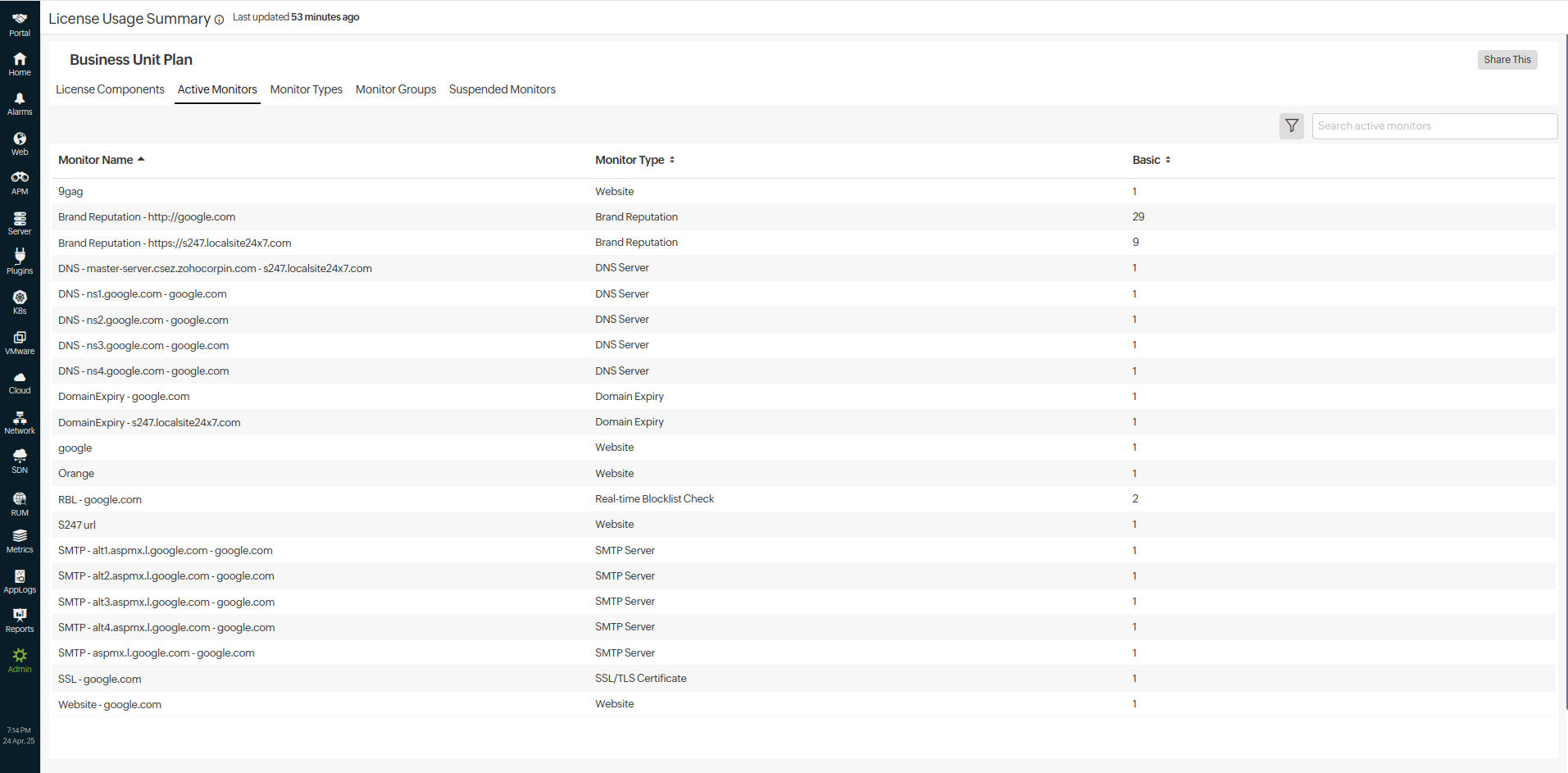
- Monitor Types: View the list of Monitor Types, their availabilit and component usage. You can expand the monitor type by clicking on the icon to see their Monitor Name, Monitor Group, and Component Type. You can search for specific monitors based on their type.
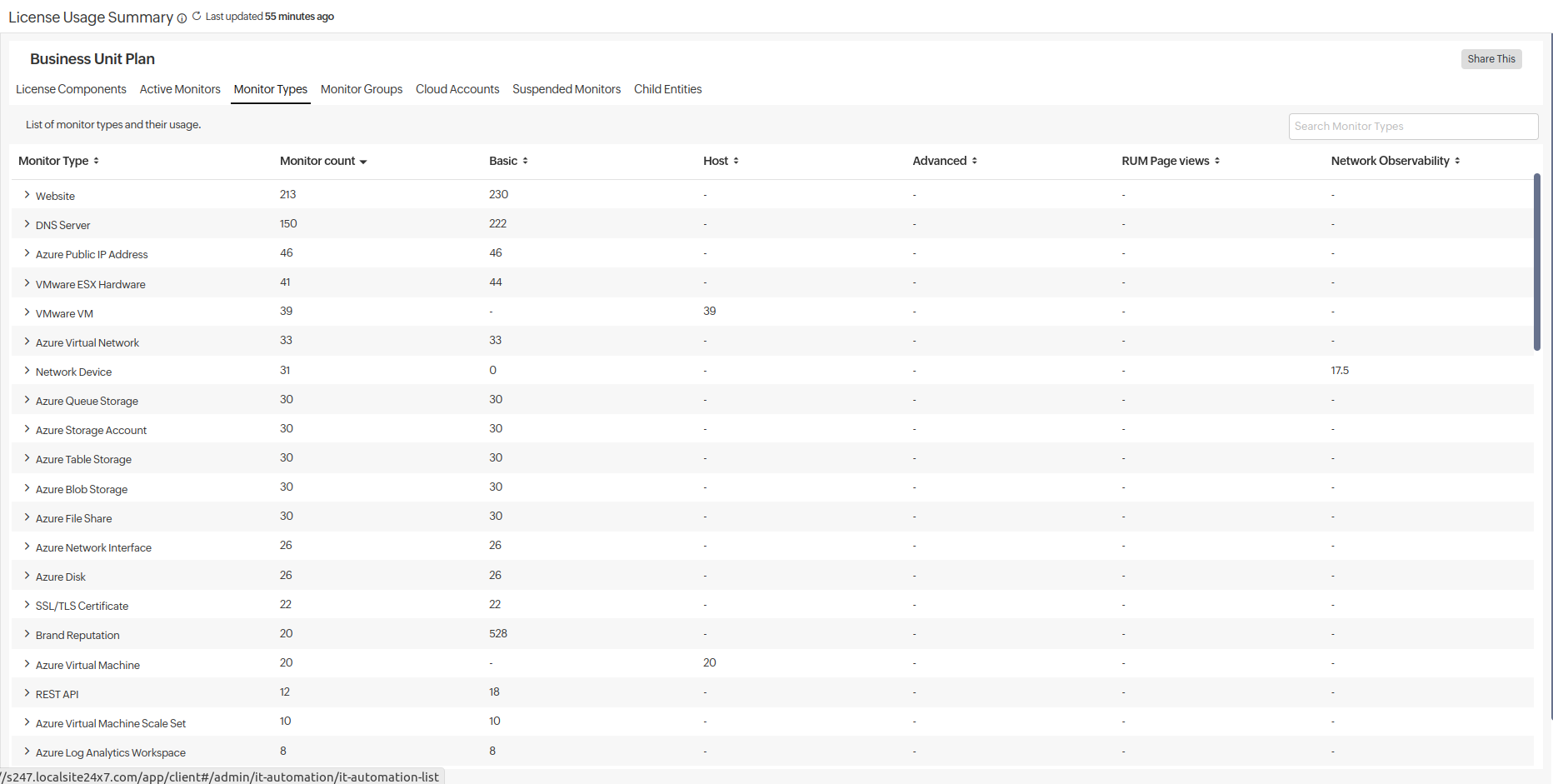
- Monitor Groups: View the monitor group name list, the monitor count in each group, and their license consumption details. Click the drop-down menu to drill down the details of monitors in the monitor group, their type, and their license consumption.
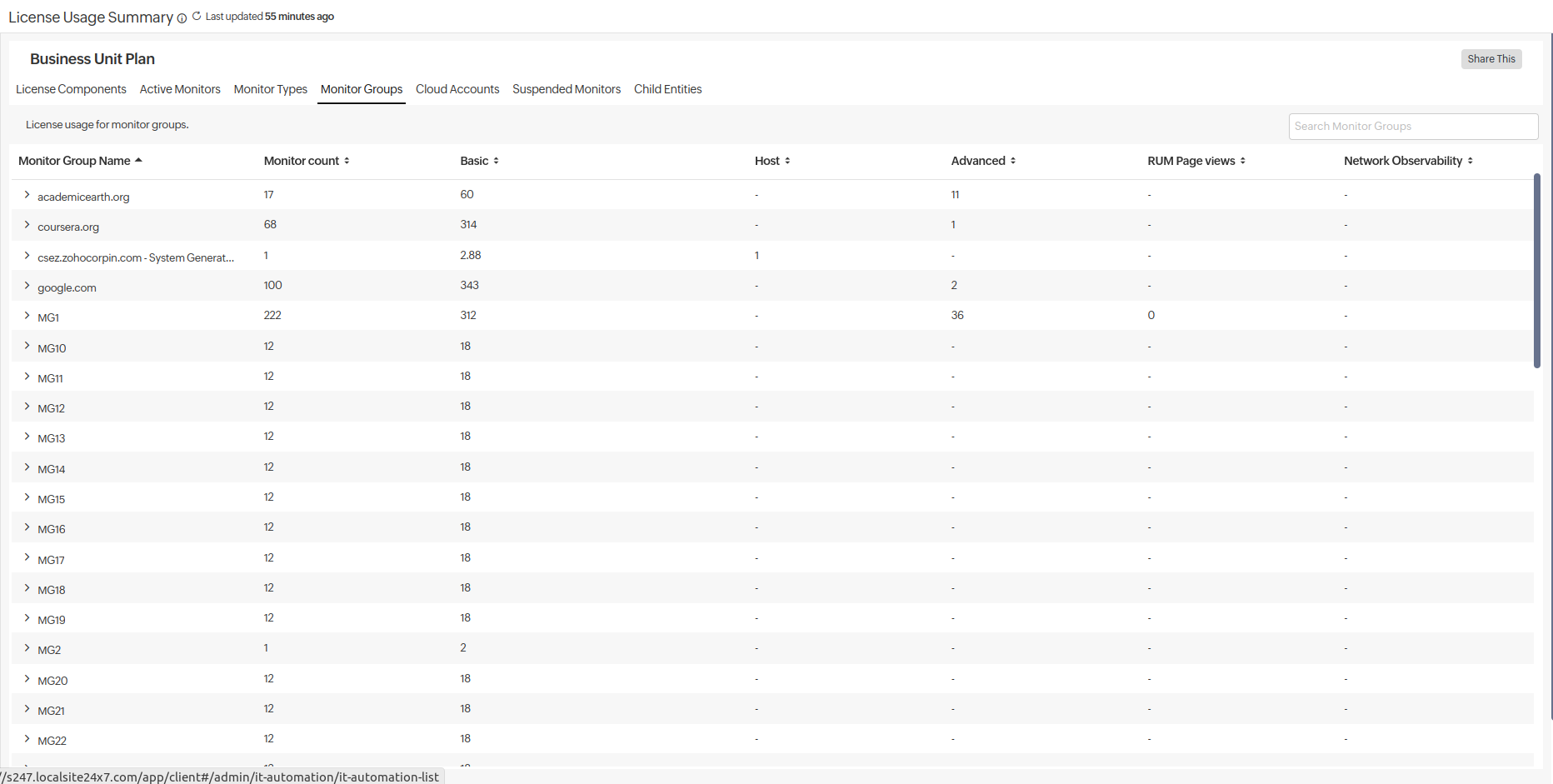
- Cloud Accounts: View the accounts associated with cloud services and their license consumption. Use the drop-down menu to view more details like monitor name, type, group, and license consumption.
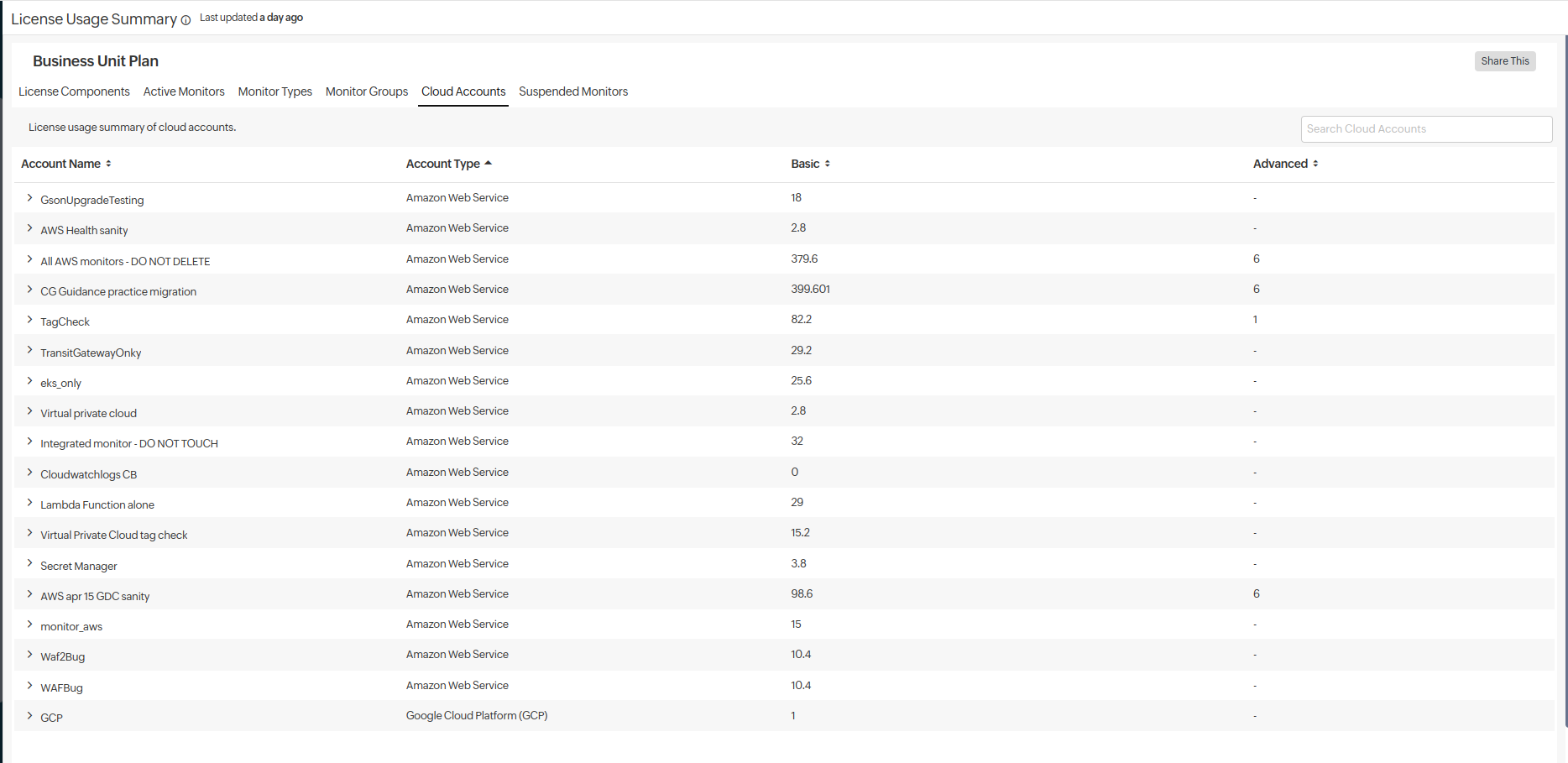
- Suspended Monitors: View the suspended monitors that no longer consume licenses. The usage numbers indicate the licenses required to reactivate them. Click the icon to Activate, Delete, multi-select, and take bulk action on them.
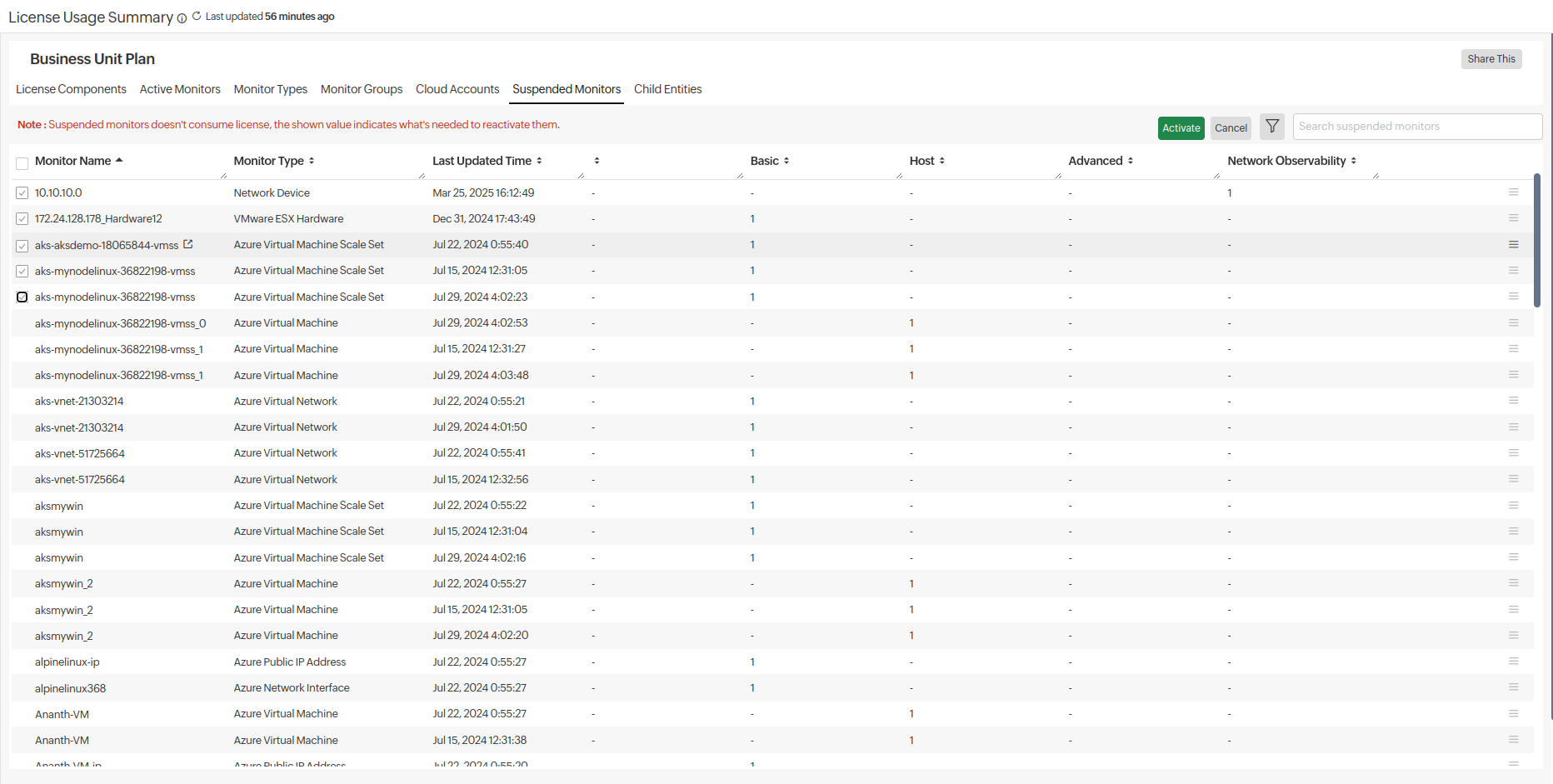
- Child Entities: Drill down to view the license consumption of each monitor compared to its respective child usage.
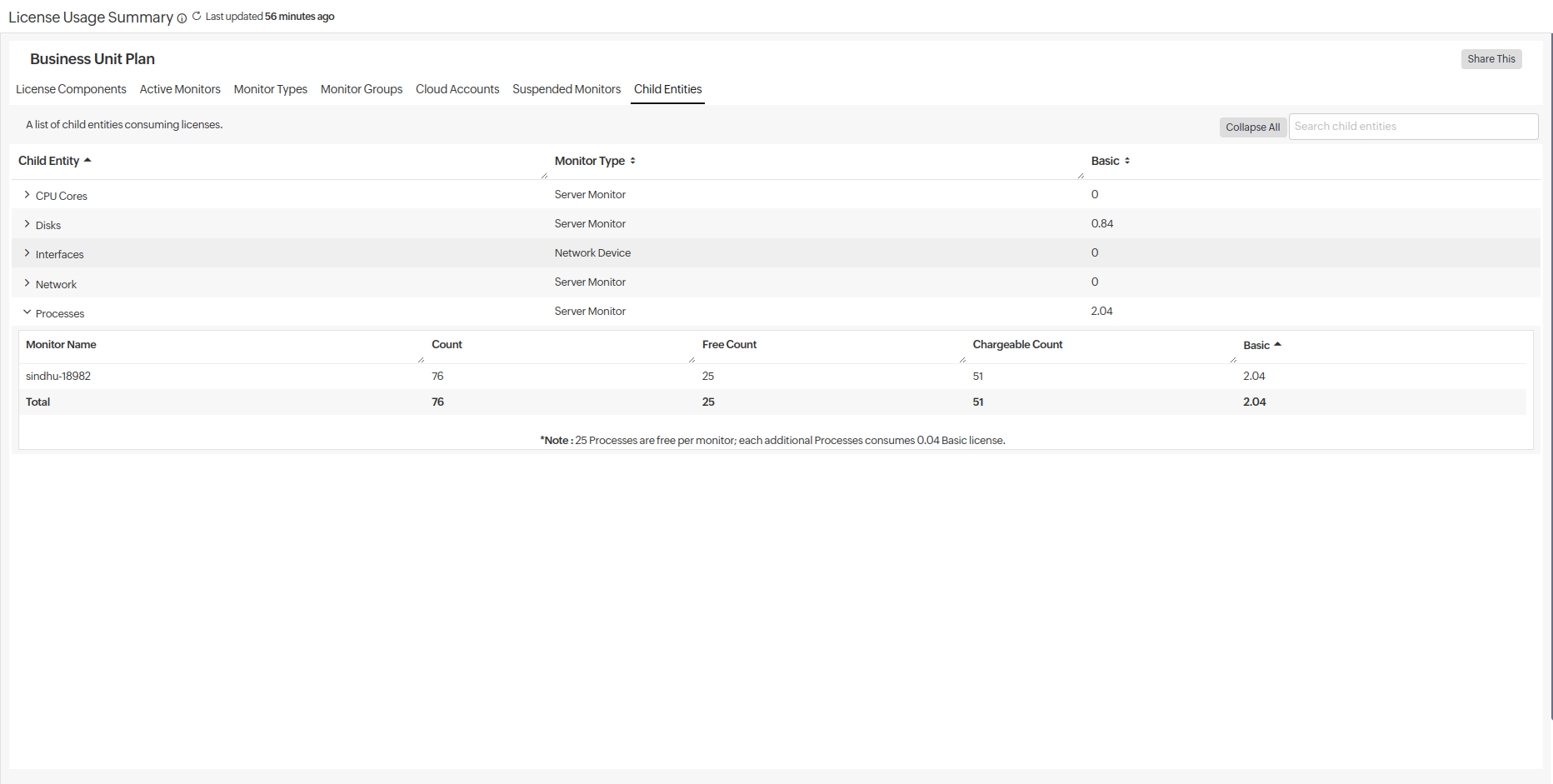 Note
Note- As of now, in BU, scheduling license usage reports is possible only for units and not for admins.
- Business units cannot refresh their license usage page.
