Startup-Running Conflict Report in NCM
The Startup-Running Conflict Report detects discrepancies between a device's running configuration and its startup configuration in Site24x7's Network Configuration Manager (NCM). It helps network administrators ensure that all real-time changes are saved persistently to avoid loss during reboots.
Use cases
-
Detect unsaved changes after maintenance: After scheduled maintenance or troubleshooting, engineers might update the running configuration but forget to save it to startup. This report catches mismatches like this to help ensure critical changes aren’t lost during a reboot.
-
Prevent configuration drift: Avoid unintended differences between what's currently running and what will run after a restart. This report helps identify the drift caused by temporary changes that weren’t committed.
-
Support compliance and security audits: Regularly running this report ensures all devices are in a consistent, known-good state—an essential step for audit-readiness and compliance with standards.
-
Streamline troubleshooting: When diagnosing recurring issues, use the report to check if the last known good configuration (startup) differs from the active configuration. This helps isolate causes linked to unsaved or unauthorized changes.
Generating the Startup-Running Conflict Report
-
Log in to your Site24x7 account.
-
Navigate to Reports > NCM Device > Startup-Running Conflict Report in the All Monitors section.
-
The report displays a list of NCM monitors with details such as Display Name, IP Address, Deleted lines, Modified lines, Added lines, Backup Status, and more.
-
Use the Group by drop-down to organize devices based on parameters like Vendor, On-Premise Poller, Device Template, and more.
-
Use the Filters option to narrow down the report by backup status, time range, or specific devices.
-
Click the Share This button in the top-right corner to export the report as a CSV or PDF, email the report, or schedule it at regular intervals.
-
Hover over a device name and click the open in a new tab icon
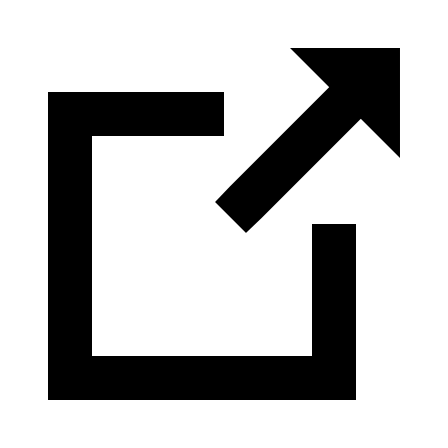 to view the monitor summary page for that device.
to view the monitor summary page for that device. -
Click the column icon
 to customize additional columns in the Startup-Running Conflict Report.
to customize additional columns in the Startup-Running Conflict Report.
Report columns
| Column | Description |
|---|---|
| Display Name | User-defined name for the device in NCM |
| IP Address | The IP address of the NCM device |
| Deleted Lines | The total count of deleted lines in the startup configuration compared to the current running version |
| Modified Lines | The total count of modified lines in the startup configuration compared to the current running version |
| Added Lines | The total count of added lines in the startup configuration compared to the current running version |
| Backup Status | Indicates whether the latest backup succeeded or failed |
| Latest Version Time | Timestamp of the most recent version change |
| Running Version | The version number of the current running configuration |
| Vendor Name | Manufacturer of the device (e.g., Cisco) |
| Device Template | Template used to classify the device (e.g., Cisco IOS Router) |
| On-Premise Poller | The On-Premise Poller that performed the backup operation |
| Series Number | Series information of the device model |
| Model Number | Device model identifier |
| Protocol Name | The communication protocol used for configuration backup or monitoring (for example, SSH, SSH -TFTP, etc,.) |
| Credential Name | The credentials used for the device |
| OS Version | The operating system version running on the device |
| System Description | General device description |
| OS Type | The type of operating system installed on the device (for example, iOS, NX-OS) |
| Startup Version | The version number of the current startup configuration |
Best practices
-
Train network administrators to save running configs to startup consistently.
-
Use alerts to detect configuration drift in real time.
