Health Status Report in Network Configuration Manager
The Health Status Report provides a centralized view of the backup and compliance health of your Network Configuration Manager monitors. This report helps you quickly identify backup failures, policy violations, and configuration mismatches.
Use cases
-
Audit backup consistency: Instantly detect which devices missed recent configuration backups.
-
Policy enforcement: Review compliance with your organization's configuration standards.
-
Troubleshooting: Spot misaligned startup and running configurations that may lead to issues after a reboot.
-
Life cycle management: Combine this view with EOS/EOL data to prioritize attention on aging infrastructure.
Generating the Health Status Report
-
Log in to Site24x7.
-
Navigate to Reports > NCM Device > Health Status Report in the All Monitors section.
-
The report displays a list of Network Configuration Manager monitors with details such as IP Address, Vendor Name, Device Template, Backup Status, and Backup Time.
-
Use the Group by drop-down to organize devices based on parameters like Vendor Name, On-Premise Poller, and Device Template.
-
Use the Filters option to narrow down the report by backup status, time range, or specific devices.
-
Click the Share This button in the top-right corner to export the report as CSV or PDF, email the report, or schedule it at regular intervals.
-
Hover over a device name and click the open in a new tab icon
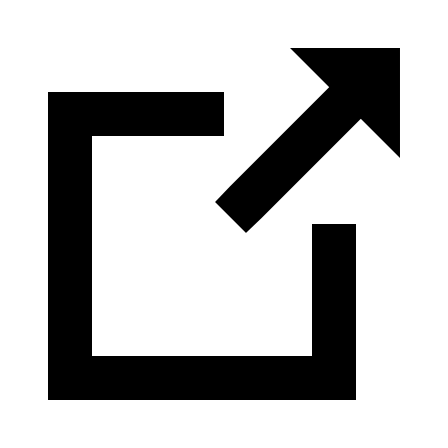 to view the Monitor Summary Page for that device.
to view the Monitor Summary Page for that device. -
Click the column icon
 to customize additional columns in the Health Status Report.
to customize additional columns in the Health Status Report.
Report columns
| Column | Description |
|---|---|
| Display Name | The user-defined name for the network device. |
| IP Address | The device’s IP address on the network. |
| Vendor Name | Manufacturer of the device (e.g., Cisco). |
| Device Template | Template used to classify the device type (e.g., Cisco IOS Router). |
| Backup Status | Indicates whether the device configuration backup was successful. |
| Backup Time | Timestamp of the last configuration backup attempt. |
| Compliance Policies | Displays whether the device configuration violates defined policy rules. |
| Startup Vs Running Conflict | Indicates if there is a mismatch between the startup and running configuration. |
| On-Premise Poller | The On-Premise Poller responsible for discovering and monitoring the device. |
| Credential Name | The name of the credentials used to access the device. |
| OS Version | The OS version running on the device. |
| Series Number | The series or family identifier of the device. |
| System Description | A brief description of the device. |
| Model Number | The specific hardware model identifier. |
| Protocol | The communication protocol used for configuration backup or monitoring (e.g., SSH, SSH - TFTP). |
| OS Type | The type of operating system installed on the device (e.g., IOS, NX-OS). |
Best practices
-
Click the column headers for sorting.
-
Grouping by On-Premise Poller is helpful for MSPs or distributed networks.
