Credential Details Report in NCM
The Credential Details Report in Site24x7's Network Configuration Manager (NCM) offers an in-depth view of the authentication credentials, protocol configurations, and device-specific parameters associated with your network infrastructure. This report helps troubleshoot credential mismatches.
Use cases
-
Credential auditing: Validate logins; enable prompt and password settings across all NCM monitors.
-
Backup troubleshooting: Investigate failed backups by reviewing prompt mismatches or credential issues.
-
Security review: Ensure consistent use of credential profiles and protocol types across your network.
Generating the report
-
Log in to your Site24x7 account.
-
Navigate to Reports > NCM Device > Credential Details Report in the All Monitors section.
-
The report displays a list of network devices with their respective lifecycle data.
-
Using the Group by dropdown, you can group devices based on parameters such as Vendor, On-Premise Poller, Device Template, and more.
-
Use the Filters option to narrow down the report as needed.
-
Use the Share This button in the top-right corner to export as a CSV or PDF, send as an email, or schedule the report.
-
Hover over a device name and click the open in a new tab
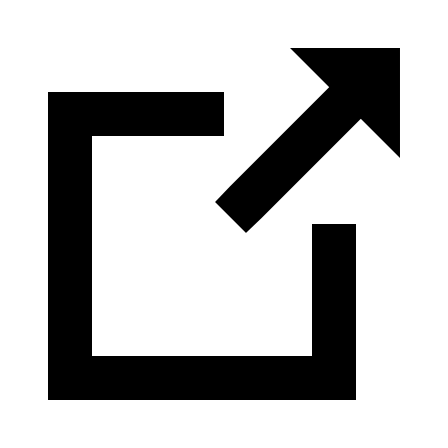 icon to view the monitor summary.
icon to view the monitor summary. -
Click the column icon
 to customize additional columns in the Credential Details Report.
to customize additional columns in the Credential Details Report.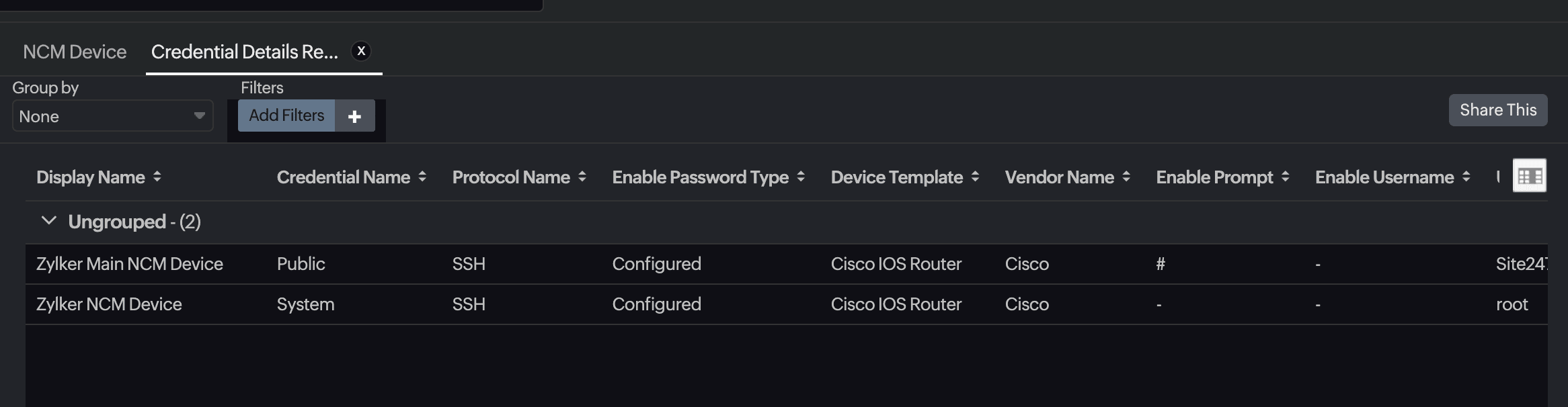
Report columns
| Column name | Description |
|---|---|
| Display Name | The name assigned to the network device in Site24x7. |
| IP Address | The IP address used to connect and communicate with the device. |
| Credential Name | The credential profile name associated with the device. |
| Protocol Name | The protocol (e.g., SSH, Telnet) used for device communication. |
| Series Number | The series or family identifier of the device. |
| Model Number | The exact model of the device. |
| OS Type | The type of operating system running on the device (e.g., Junos OS, NX-OS, IOS). |
| OS Version | The version of the OS running on the device. |
| On-Premise Poller | The On-Premise Poller used to monitor the device. |
| Enable Password Type | Indicates whether an enable password is configured. |
| Device Template | The template that defines the commands to connect, back up, restore, or perform other configuration-related operations on a device. |
| Vendor Name | The manufacturer of the device (e.g., Cisco, Fortinet). |
| Enable Prompt | The prompt string used to detect the privilege mode in CLI (e.g., #). |
| System Description | A descriptive string from the device. |
| Backup Status | Indicates whether the most recent configuration backup was successful or failed. |
| Enable Username | The username used to enter enable (privileged exec) mode on the device, if required. |
| User Name | The username used to establish the initial login session. |
| SNMP Credential | The SNMP profile used to fetch device metadata such as OS version and system description. |
| Prompt | The command prompt string used to identify the start of the line (e.g., >, #). |
Best practices
-
Ensure that the Prompt and Enable Prompt values are correctly configured for each device type.
-
Regularly audit the User Name and Enable Username fields to avoid stale or invalid credentials.
-
Keep Device Templates and Credential Profiles standardized across similar devices to simplify configuration management.
Related articles
-
On this page
- Use cases
- Generating the report
- Report columns
- Best practices
