Threshold and availability for Application Cluster monitor
Configure threshold profiles to define alert conditions and automate responses for your Application Cluster monitor in Site24x7.
Adding threshold and availability for Application Cluster monitor
To add threshold and availability, follow the steps below:
- Click Admin > Configuration Profiles > Threshold and Availability.
- Click Add Threshold and Availability in the Threshold and Availability screen.
- Specify the following details for adding threshold and downtime rules for the Application Cluster Monitor:
- Choose Monitor Type: Select Application Cluster from the drop-down list.
- Display Name: Provide a name for identification purposes.
- Number of locations to report monitor as down: You can select the number of monitors from the drop-down menu to receive an alert notification when a monitor goes down from a specified number of locations.
NoteWhile customizing the downtime rules, you can choose up to eight monitoring locations in order to mitigate any false alerts.
- Threshold Configuration:
- Notify in case of read timeout: Toggle the button to Yes to receive notifications for read timeouts based on cluster availability.
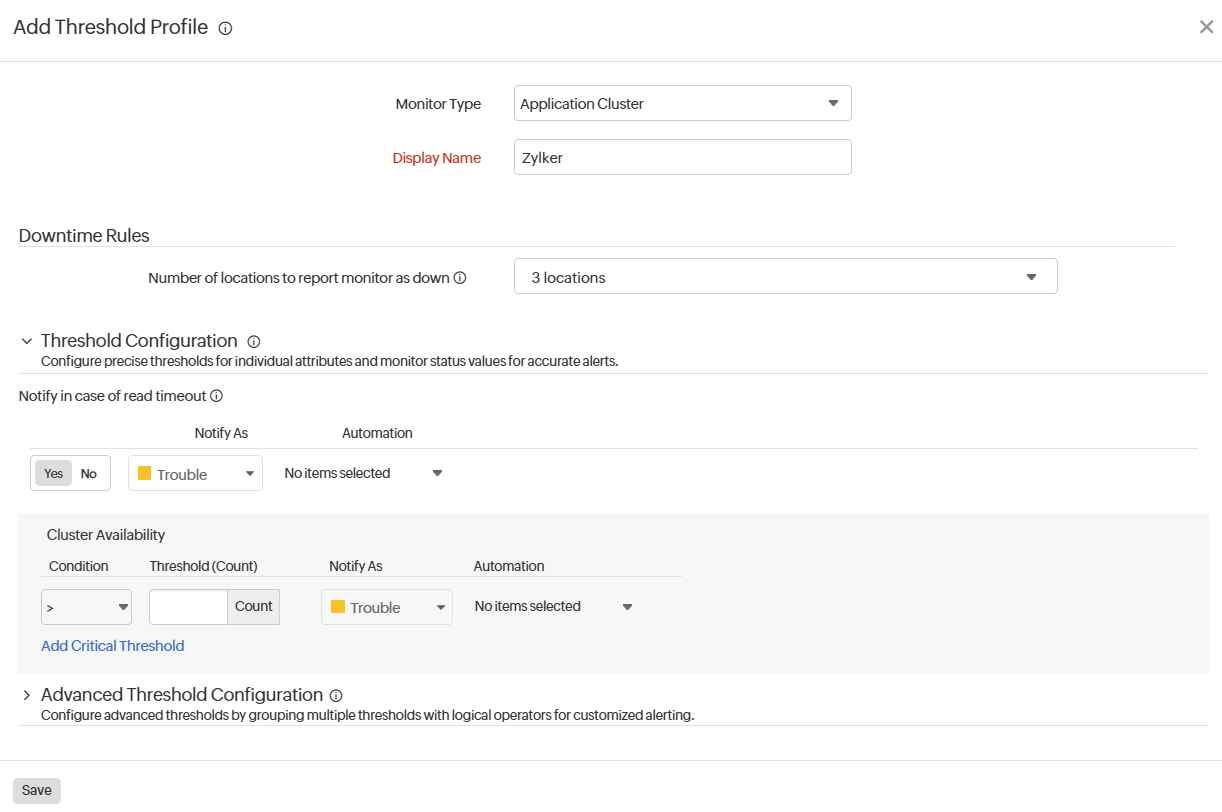 Note
Note- Threshold settings
Threshold count serves as the default strategy to validate the threshold breach. You can validate threshold breach by applying multiple conditions (>, <, >=, <=, =) on your specified threshold strategy. The monitor’s status changes to Trouble or Critical when the condition applied to the below threshold strategies holds true - Cluster Availability
Monitor’s status changes to Trouble or Critical when the condition applied to the threshold value is continuously validated for the specified Threshold Count. You can also set an automation for individual thresholds.
- Threshold settings
- Notify in case of read timeout: Toggle the button to Yes to receive notifications for read timeouts based on cluster availability.
- Advanced threshold configuration:
Set complex alert conditions using logical operators across multiple attributes to detect anomalies precisely using advanced threshold settings. - Click Save.
The threshold and availability profile created for the application cluster monitor will be automatically listed in the Threshold and Availability screen along with the others already created.
Editing threshold and availability for Application Cluster Monitor
- On the Edit SLO page, select the Threshold and Availability profile you want to edit, then click the pencil
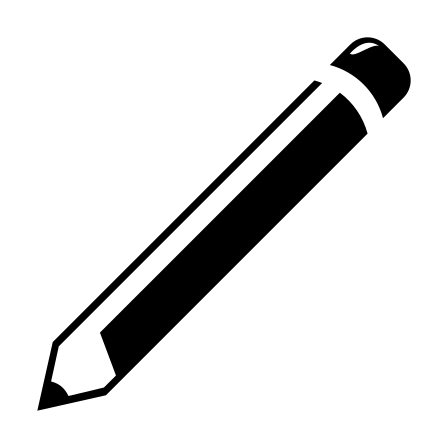 icon beside it.
icon beside it. - Edit the parameters that need to be changed in the Edit Threshold Profile window.
- Click Save.
Deleting the threshold and availability for Application Cluster Monitor
- Click the profile that needs to be deleted on the Threshold and Availability page.
- In the Edit Threshold Profile window, click Delete.
