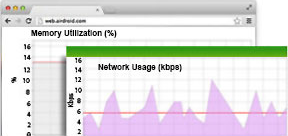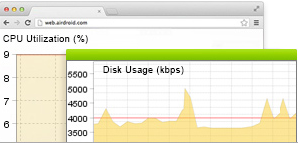IT Best Practices- Troubleshooting VMware issues
When it comes to troubleshooting Web performance issues in a virtualized world, difficulty for IT teams is even more acute. ~After all, VMware introduces a new layer of abstraction and complexity that drastically increases the level of difficulty of locating root cause. Web problems can happen now in your virtualization or physical layers, and with an average of 6 virtual machines (VMs) per physical server for enterprise organizations, you will have a hefty number of brand new potential failure points.
If you are new to Site24x7, check out Site24x7 VMware monitor --it gives you a holistic view of the performance of your VMware infrastructure, across vSphere hosts, VMs and physical resources in one unified view. That way, even non-VMware Admins can access the information they need to triage and troubleshoot in one central operational console.
Getting started is simple - just configure a new Site24x7 VMware Monitor set alarms and thresholds, and automatically monitor VMware performance (Availability, CPU Utilization and Disk Utilization across virtual machines, VMware ESX/ESXi servers and hardware health) in one view.
Here are some common VMware problems you can triage and troubleshoot with Site24x7.
1. Virtual Sprawl~ or the rapid proliferation of virtual servers: Creating new VMs is so quick and easy that many organizations end up with more VMs than they need to support their business.~ This is a key concern since having too many VMs is unmanageable, it can strain the underlying infrastructure and the cost of licenses for unnecessary virtual machines quickly adds-up and eats your budget (plus they may not really be needed). This is why Site24x7 VMware vSphere-based discovery automatically finds and maps the number of VMs in your environment, helping you understand physical server to VM mapping and the total number of VMs on an on-going basis. That way you can reduce the risk of virtual sprawl.
2.~ VMware ESX/ESXi Servers running short of resources: ~Site24x7 will alert you the moment a problem is detected, but you should periodically analyze memory, network utilization and CPU usage across ESX/ESXi host servers and their corresponding VMs to spot problematic trends early on, before problems occur. ~For example, check for memory leaks (app code not written to effectively use memory can overload the allocated memory in an ESX/ESXi host server) because when an application runs out of memory, it will crash and cease functioning all together. If available memory is less than 10% you might have a memory leak, especially if you see sudden jump back to normal once a faulty process is terminated. You should also oversee your storage capacity across disk partitions to maintain minimum disk space available for use. Ensure that your VMware environment runs at peak performance every time with Site24x7!
3.Underutilized resources: Just like you want to avoid overstraining resources, underutilized resources are also a waste that you should avoid. Analyze Site24x7 dashboard views and reports to ensure you have the right capacity to support your business and run your applications. For example, if CPU utilization and disk usage are too low you haven’t properly sized your virtualization implementation for your needs either. ~Use Site24x7 for capacity planning and take educated decisions about resource allocation.
4.~Hardware problems: If your hardware malfunctions, your business will also be brought to a halt. Rely on Site24x7 VMware monitor to get real-time alerts and notifications on threshold violations, so you can quickly identify fan, temperature or power problems on any of the physical servers that are running your VMware ESX/ESXi servers.
In addition, keep in mind that there are many components in your Web content delivery chain (private and public clouds, web/application/mail/database servers deployed across datacenters, application code, 3rd party Website components and services, etc.) so you need complete end-to-end visibility into everything-Web operations to rapidly locate and triage problem root cause. And Site24x7 gives you exactly that! Learn more about Site24x7 or sign-up for a free trial.
Looking for additional troubleshooting tips? Check out our complementary blogs -~Understanding Web Performance Waterfall charts, IT Best Practices: Troubleshooting problems with SQL queries and Troubleshooting issues in the cloud.