Tags
What are tags?
Tags in Site24x7 are user-defined metadata labels that you can attach to monitors, monitor groups, reports, alarms, and more. They are presented in a key: value format and enable you to categorize and discover your resources more flexibly than simply using monitor groups.
For instance, you might tag a database server with Environment: Production and Role: DbAdmin. While these tags don't impose any semantic meaning within the system—they are plain strings—they help you organize, filter, report on, and manage your resources in bulk. Using the Bulk Action feature, you can simultaneously assign tags to multiple customers or customer groups.
Tags are categorized into two types: user-defined tags and system tags. A user creates a user-defined tag, while the system generates a system tag that cannot be changed.
Use case
You are an MSP managing multiple customers through Site24x7, such as vTitan and ZylkerTech. Each customer has dozens of monitors spread across different environments, such as production, staging, and development.
You assign tags such as Customer: ZylkerTech, Env: Production, and Service: WebApp to keep operations organized for each monitor. When a performance issue arises in ZylkerTech’s production web servers, you can instantly filter all monitors tagged Customer: ZylkerTech and Env: Production to view only the relevant alerts.
Reports can also be explicitly generated for those tags, giving customer-specific uptime insights. During maintenance, you can perform bulk actions—like muting alerts or updating thresholds—on all monitors carrying the same tags, ensuring consistency across the account.
This tag-based organization helps the MSP team isolate customer environments, streamline troubleshooting, and deliver faster, more targeted support without cross-account confusion.
How does it work?
- Define a tagging strategy: Decide on consistent tag keys and values to categorize customers, environments, and services.
- Create relevant tags: Set up meaningful tags that align with your monitoring and customer management needs.
- Assign tags to Customers: Apply tags to customers or customer groups using the Bulk Action feature to group them logically. You can also remove the tags using the Bulk Action feature.
- Filter and organize using tags: Use tags to locate quickly, sort, and view monitors based on customer, service, or environment.
- Automate and report with tags: Generate customer-specific reports or automate bulk actions across all monitors sharing a tag.
Adding tags
- Log in to the Site24x7 MSP client.
- Navigate to Admin > Tags. Click on the + button to add a new tag. You can also add a tag by clicking the Add Tag button on the Tags page.
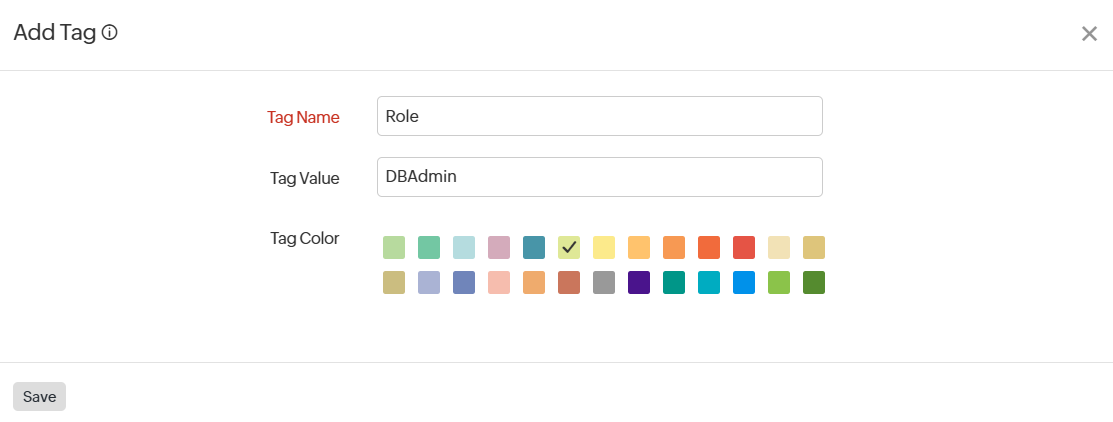
- Provide the details below for adding a new tag:
- Tag Name: Provide a name for your tag
- Tag Value: Provide a value for your tag.
- Tag Color: Specify a unique color for your tag for easy identification.
- Click on Save to create a new tag.
Editing/Deleting Tags
Once you create a tag, it appears in the Tags list. You can view all tags with their names, values, colors, and types (User-Defined Tags or System Tags). To edit or delete an existing tag, follow these steps:
- Click on the tag you wish to edit or delete in the Tags list.
- Modify your metadata as needed in the Edit Tag pop-up window.
- Click Save to update the tag settings. If you want to delete the tag permanently, click the Delete link in the Edit Tag pop-up.
- You can modify only user-defined tags. You can only alter the tag colors of system tags. You can't delete a system tag.
- When an MSP adds a tag for a customer, the selected tags will be applied to all associated customers.
- Similarly, when tags are edited or deleted, all tags associated with that customer will be updated or removed.
Associating tags with customers
MSPs can use the Bulk Action feature to associate a tag with their customers or a list of customers with either the customers or the customer groups.
Learn more about their association.
Related articles
- Learn more about updating configurations across multiple customer accounts using Bulk Action.
